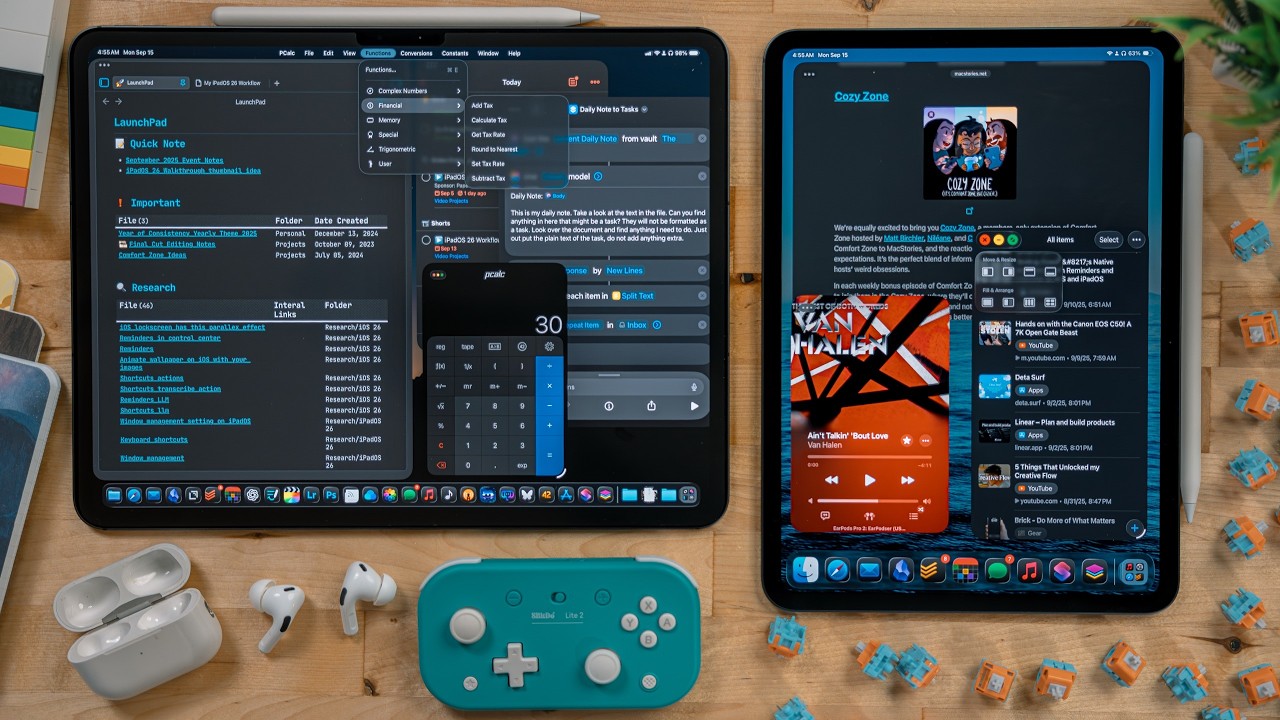Brief Summary
The iPadOS 26 update brings significant enhancements, including a new design language called Liquid Glass, proper window management, improved background task support, and Files app improvements. The update aims to reboot the iPad experience by introducing freely resizable and placeable windows, a menu bar, and enhanced multitasking capabilities. It also includes updates to various apps like Safari, Messages, and Music, along with new features like local audio and video recording during calls and the addition of the Preview app.
- New design language called Liquid Glass
- Freely resizable and placeable windows
- Improved background task support
- Enhanced multitasking capabilities
- Updates to various apps
Intro to iPadOS 26
The video introduces iPadOS 26 as the biggest update to the iPad ever, coinciding with the 10-year anniversary of the first iPad Pro announcement. The update includes proper window management, background task support, and improvements to the Files app. The video promises a comprehensive overview of all the new features in iPadOS 26.
Liquid Glass Design
Apple's OS updates feature a new design language called Liquid Glass, which focuses on transparent UI to emphasize content. The lock screen now allows scaling of the clock using the default font, with the clock potentially blending into the wallpaper depending on the image used. Spatial scenes are another lock screen feature that analyzes wallpapers to generate a 3D effect from 2D images, working best with photos that have obvious depth. On the home screen, a new "clear icons" theme option makes app icons and widgets transparent, allowing them to blend into the wallpaper.
New Windowing Multitasking System
Upon installing iPadOS 26, users can choose between a full-screen app mode or the new windowing multitasking system, available on all iPads running iPadOS 26. Apps initially launch in full screen, but a drag handle at the bottom allows resizing into window mode, which the app remembers for future use. Windows are now freely resizable and placeable, without snapping to specific size classes, ranging from small iPhone-style apps to full-screen iPad apps. Most apps respect this, including Electron apps, though some, like Final Cut Pro, offer limited size options.
Window Management and App Limits
Windows can be placed anywhere on the display, even fully on top of each other or pushed off the edge of the screen, which is helpful for dragging and dropping files. Apps launch directly in the windowed space without needing drag-and-drop or shift-clicking. The number of open app windows depends on the iPad model; the M4 iPad Pro supports 12 windows, while an older iPad mini with the A15 chip supports 4. Swiping up to go home suspends the windows, which can be restored, and a multitasking setting allows closing all windows when going home.
Sponsor: Paperlike Screen Protector
The video is sponsored by Paperlike, a screen protector designed for iPad users to simulate writing on paper with the Apple Pencil. The Paperlike 2.1 uses advanced nano-dot technology for tactile feedback without compromising screen clarity and meets Apple's guidelines for screen protectors, ensuring proper Apple Pencil response. Its matte finish reduces light reflection, similar to the iPad Pro's nano-texture display, and it is available for every iPad model.
Stoplight Controls and Full Screen Apps
Each window features stoplight controls: red to quit the app, yellow to minimize, and green to maximize. An app's position and size are remembered across actions, including reboots. The active window has colored controls, while background windows have grayed-out controls. Keyboard shortcuts for these controls (Globe+F for full screen, Command+M to minimize, Command+W to quit) are still functional. Full-screen apps are treated as separate spaces, navigable via swiping at the bottom of the iPad.
Tiling Options and Keyboard Shortcuts
Long-pressing stoplight controls provides tiling options, affecting either the selected window's position or arranging the current app with recently used apps. Options include full screen, 50/50 split view, 1/3 split view, and quarter view. A split-view slider allows adjusting the ratio between tiled apps. A flick gesture tiles windows: flicking left or right for 50% view, up for full screen, and down to minimize. Keyboard shortcuts also enable tiling, such as Globe+Control+Left/Right Arrow for 50% left/right views and Globe+Control+Up/Down Arrow for 50% top/bottom views.
Dock Behavior and iPhone Apps
iPadOS 26 tiling respects the dock's visibility; the dock is visible if no windows cover it and hides when a window covers it. iPhone apps run in window mode with two size options, an improvement over the previous system with thick black borders. The new windowing system enhances background app functionality, allowing clipboard managers like Paste to remain active, though users must ensure they aren't kicked out due to window limits.
More Space Setting and Slide Over Replacement
Using the "More Space" setting (Display Zoom) is encouraged to render content at a higher resolution, fitting more on the screen. Slide Over has been removed, but the ability for apps to remember window size and placement offers a better alternative. Commonly used apps can be placed in the dock for quick access, and Spotlight or the app library can be used for others. The only desired addition is the ability to pin a window to always stay on top.
Exposé and Menu Bar
Exposé, accessible via swipe-up-and-over, three-finger swipe-up on a trackpad, or the Globe+Up Arrow keyboard shortcut, displays all windowed and full-screen apps. App icons appear under the windows, and tapping an icon shows all windows of that app. Windowed apps reside in one space, while full-screen apps are in a separate space, navigable via swiping at the bottom of the display. The iPad now features a menu bar, accessible by swiping down from the top or pushing the cursor to the top edge, which replaces the old Command key shortcut menu.
Menu Bar Functions and Notification Center
The menu bar displays keyboard shortcuts and actions, useful even without a keyboard, offering text formatting, windowing, and app-specific features. It includes standard tools like cut, copy, paste, find and replace, and text formatting options. The app name menu provides access to app settings, either in the settings app or within the app itself. The window menu offers options for creating new windows and tiling, with associated keyboard shortcuts. The help menu allows searching for specific options. Notification Center now requires two swipes to bring down, or a click on the clock, similar to Control Center.
Dock Upgrades and iPad Mini Support
The dock now supports up to 29 items on 13-inch iPad Pros and 23 items on smaller iPads, excluding the app library. Folders from the Files app can be added to the dock, displaying contents in grid or fan view. The updated dock, with increased limits and folder support, serves as a primary app switcher. iPadOS 26 multitasking is supported on all iPads, including the iPad Mini, which can have up to 4 windows open, with full functionality for tiling, resizing, and placement.
Stage Manager and External Monitor Support
Stage Manager is now a layer on top of the new windowing mode, available on more iPad models, including the 6th gen iPad mini. It retains all features of the new windowing mode, except for automatically opening apps in the current space. External monitor support benefits from the new windowing mode, allowing use of either the new system or Stage Manager. Stoplight controls offer options for setting up three apps in a tiled space on the external monitor. Notifications now appear on the external display, and the menu bar can be always visible.
Keyboard Customization and Cursor Overhaul
iPadOS 26 enhances keyboard use with windowing and tiling, allowing reprogramming of modifier keys for third-party keyboards. A useful keyboard shortcut is Globe+Control+Backslash, which moves the current window to the opposite display. The cursor has been redesigned to be pointy, improving accuracy in apps like Final Cut and Photoshop. The "Shake to Enlarge" feature from macOS has been added to help locate the cursor.
Background Tasks API and Files App Updates
The new Background Tasks API addresses previous limitations, allowing tasks like file transfers in the Files app and downloads from Safari to run in the background. AirDrop also supports background tasks, though devices must remain nearby. Final Cut Pro for iPad will receive an update to support background exports. The Files app has been updated with a proper list view, an "Open With" option for files, and resizable sidebars and columns in native apps.
Local Audio/Video Recording and Preview App
iPadOS 26 introduces local audio and video recording during calls via a new "Local Capture" toggle in Control Center, supporting external microphones, audio interfaces, webcams, and capture cards. The Preview app is now available on iPadOS, offering tools for PDFs and images, including autofill forms, text boxes, signature options, and Apple Pencil support with Pencil Kit.
Preview App Features and Screenshot Updates
Preview includes a Read Pin tool for calligraphy, a dark background toggle, metadata information, and a search function. It allows inserting new pages, rotating, cropping, and deleting pages. The system document picker enables quick access to recent documents, and images can be marked up with the Apple Pencil. Documents and images can be exported with format options. Screenshots now support visual lookup for plants, pets, and places.
Shortcuts and Apple Intelligence
Shortcuts receives new actions related to Apple Intelligence, including proofread, adjust tone, rewrite, and tools for making lists and tables from text. The new "Use Model" actions allow working with Apple's on-device model, private cloud compute model, and ChatGPT in natural language. Old split-screen actions work with the new windowing mode, allowing the creation of custom workspaces.
Developer APIs and Journal App
New APIs enable developers to leverage Apple's on-device AI model, such as MindNode's brainstorming feature and Quick Subtitles' transcription API. The Journal app is now on iPad, supporting Pencil Kit, Smart Script, and multiple journals.
Safari and Share Sheet Changes
Safari has a redesigned toolbar and sidebar with a new liquid glass look. Users can turn off "Show color in toolbar" for more contrast. The option to add to the home screen allows making any webpage a PWA. The share sheet now hides actions behind the first three, making it harder to find desired options.
Reminders and Notes Updates
Reminders gains a new control in Control Center for creating tasks, auto-categorization of lists, and suggested reminders that pull tasks from websites, notes, emails, and texts. Notes now supports importing and exporting Markdown files. The long-press menu in tablet mode provides a full menu like a right-click.
Games App and Messages Improvements
The Games app serves as a hub for games, recommending new titles and showing friends' activity. Messages allows setting conversation backgrounds, creating polls for group chats, filtering spam texts, and copying parts of a message.
Phone App and Music Features
The Phone app works like SMS text messaging, using the iPhone to make and receive calls on the iPad. Music allows pinning playlists and albums to the library page, and animated wallpapers are now on the lock screen.
Conclusion
iPadOS 26 balances power-user features with simplicity, checking off 80% of the creator's wishlist. The update demonstrates Apple's commitment to the platform, offering something for everyone.